How to edit your artwork photograph?
When you want to edit your photo, use a photo editing software like Photoshop or the free alternative GIMP.
Step 1: GIMP
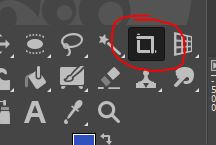
Remove the background so that only your artwork is visible.
Tools – Transform tools – Crop Tool
Use the crop tool or the short key: Shift + C
Step 2:
After that, begin tweaking the brightness, contrast and colour saturation until you get a photograph of your artwork that looks nearly identical to the original. You may also use the curves tool to adjust all settings. Under Colours you find all different settings.
Step 3:
Why is it so vital to stay as true to the original artwork as possible rather than experimenting with editing and making it look way too different by mistake?
This is important because art lovers and potential buyers see only a picture of your
artwork on the internet, it should look as realistic as possible so that the
buyer, if he decides to buy, is not disappointed when he receives the artwork
and sees it in person, and it does not look anything like the picture.
As a result, exercise caution when editing and avoid changing colours or distorting the image.
It is better to make an effort to have good lighting, the right position, and
perspective with a good-quality camera, thus the original photograph will be
already as close as possible to the artwork, and you will not need to edit the
picture too much, just tweak some settings, like brightness and contrast, and
crop the background.
Step 4:

Save your artwork in jpg format.
Go to File, then Save as, and delete the xcf file ending and write after the dot jpg. Afterwards, click on Save, then on ‘Take me to the Export dialogue’, where you will have to click on Export, and in the newly opened window, switch the quality to 100 and click again on Export.
Step 5:
When you’re finished editing, you might want to view how the photo looks on different devices—a mobile screen, a computer monitor, or whatever opportunity you have—so you can see the difference and decide whether you should change anything or leave it as is.
Of course, every buyer should be aware that each display has its own method of displaying colours, and even if you manage to get a photo on your computer similar to the original, it may differ slightly depending on the display the buyer is using. However, if your photo depicts your artwork as accurately as possible, there should be no problems when the buyer views it in person. In fact, most artworks look even better in person.



